Quick Links: | Prerequisites | Instructions | Troubleshooting | Next Steps |
Adding a collaborator to an existing Kaltura video in Canvas allows multiple users to edit, publish, or view the video content, making collaborative projects or shared resources easier to manage. This guide explains how to add collaborators to Kaltura videos directly through Canvas, ensuring that the right people have access to modify or view your media as needed.
Prerequisites
- A Kaltura video already uploaded to My Media.
- The name or Chico State ID of the person you wish to add as a collaborator.
Step-by-Step Instructions
To add a collaborator to your video in Kaltura, do the following:
-
Navigate to your My Media either through Canvas or media.csuchico.edu/my-media to view your uploaded videos.
- Next to the video you want to add a collaborator to, select the Edit icon (pencil).
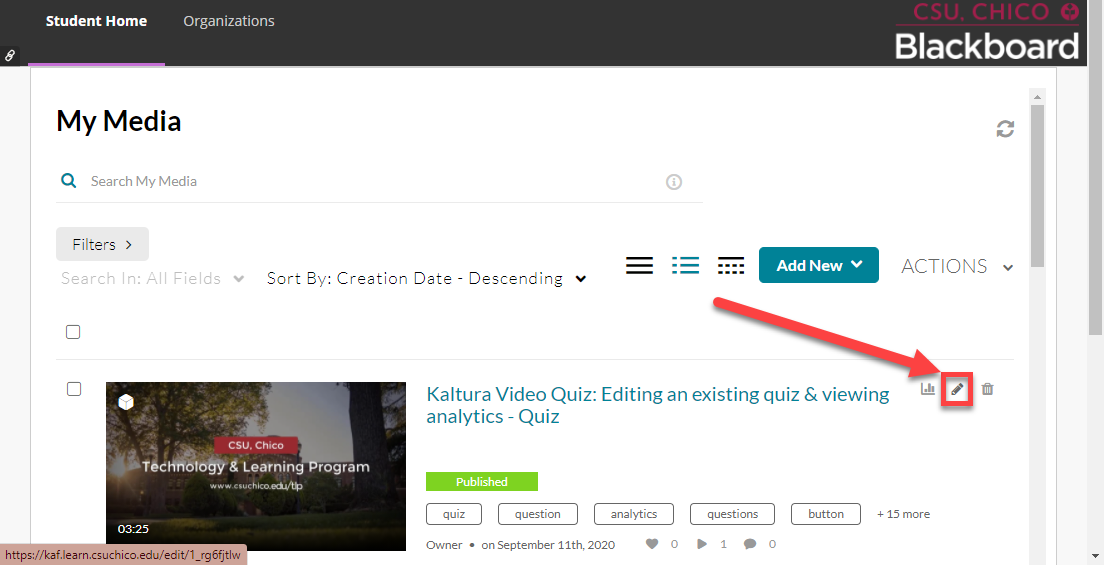
-
Scroll down to the Media Collaborators section and select Add Collaborator.
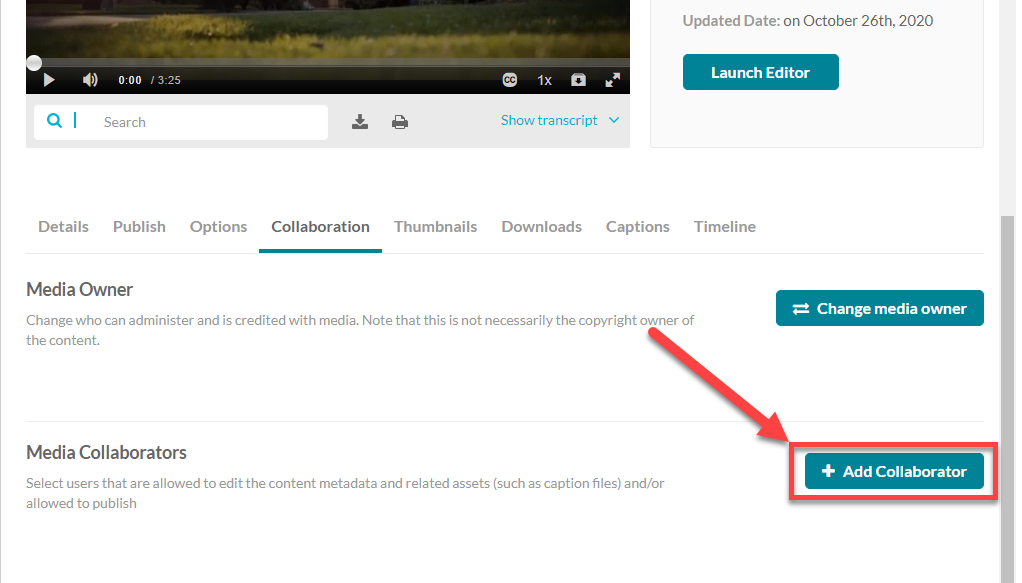
-
In the provided field, type the name or Chico State ID of the person you wish to add as a collaborator [1].
-
Ensure the appropriate checkboxes for Co-Editor, Co-Publisher, and/or Co-Viewer are selected [2].
-
To finalize the addition, select Add [3].
![Add Collaborator dialog. [1] highlights the user or group input. [2] highlights collaborator types. [3] highlights the Add button.](https://lh5.googleusercontent.com/0zYLD10FLJKKG9aXSOr5tnbqfdUPgl__Id4Bt-WaLEX0EJ1ieTl8Zh9-YHkzyb6rgjNJZwRjsEYo0SLXHfsPLuSUxyEU2ZQZMVIcsOeRdSkW8s86Leh1Ye3A-Ty_3TtO1bqqsXDw)
Troubleshooting
- User Not Found: Ensure the Chico State ID is entered correctly. If the problem persists, ask the user to log in to Kaltura. It's possible they don't have an account.
- Can't Access Collaboration Tab: Ensure you are the owner of the video you're trying to add collaborators to. If you're not the owner, contact them to add collaborators.
Next Steps
Now that your video has collaborators, you can
Share your video
Keep editing your video
Review
Still need help? Reach out to the Technology & Learning Program for further assistance.