Quick Links: | Prerequisites | Instructions | Troubleshooting | Next Steps |
This guide outlines how to publish your Kaltura video as "Unlisted" within the media platform. Making a video unlisted ensures it is accessible to anyone with the URL, providing a balance between privacy and shareability. Sharing unlisted videos allows you to distribute your content selectively without making it publicly accessible on the platform. This method is ideal for sharing a direct link to a video on Kaltura.
Prerequisites
Step-by-Step Instructions
To publish your Kaltura video as "Unlisted," do the following:
- Navigate to https://media.csuchico.edu using your preferred browser.
- From the top right corner, select Login.
- Choose My Media to access your personal media content.
- Locate and select the title of the video you wish to set as unlisted.
- Scroll down if necessary, select Actions, then choose Publish.
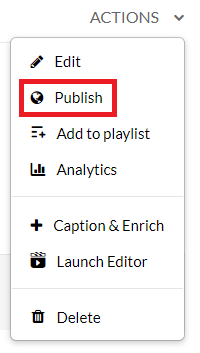
- Select the Unlisted option and then Save to apply the changes.

Congratulations! Your Kaltura video is now published as Unlisted, making it accessible to anyone with the direct link but not visible to the public or through search engines on the platform.
To share an "Unlisted" Kaltura video, follow these steps:
- Return to the media page for the video you want to share.
- Below the video, select Share and then copy the provided link.
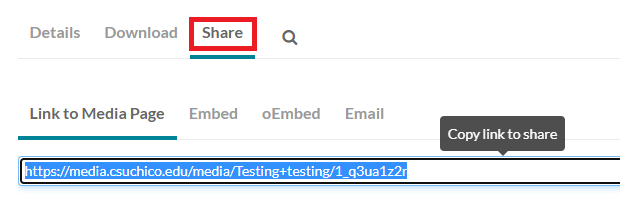
By sharing this link, anyone with the link can view the video. Remember, the video will remain unlisted and not immediately visible to the public or through search engines on the platform.
Troubleshooting
If you are unable to share your video, ensure that it is correctly set to unlisted. If problems persist, verify that you are either the video owner or a co-publisher on the video.
Next Steps
Now that you have your video listed as unpublished, choose one of the options below:
Edit your video
Review your video
Still need help? Faculty and staff can reach out to the Technology & Learning Program. Students can reach out to the Center for Technology Equity.
Help us improve our Knowledge Base! Select Yes or No below, then let us know what worked—or what didn’t. Your feedback helps us improve our content and provide the best possible support.