Quick Links: | Change your Canvas Inbox Notification Settings | Reply to Canvas notifications directly from email |
The Canvas Inbox provides a way to send messages from within Canvas. Some teachers prefer students use the Canvas Inbox to send messages rather than sending a direct email.
By default, when you create a message in the Canvas Inbox, Canvas also automatically sends a notification of that message to your Chico State email. Look for emails sent from <notifications@instructure.com>. You may want to create folders and apply rules to manage your email.
Each Canvas user can change notification preferences. Some people prefer to get notifications sent to email for Announcements, Inbox, Grading and some prefer to change the default. See the instructions below.
Change your Canvas Inbox Notification Settings
To turn off Canvas conversation notifications sent to your email, or change the frequency, refer to this change your Canvas Notification Settings article from Canvas.
As a quick reference, you can change notification settings for all your courses as shown below.
- From the Canvas global navigation menu, select Account.
- Select Notifications.
- From Conversations, select the action and set the notification frequency.
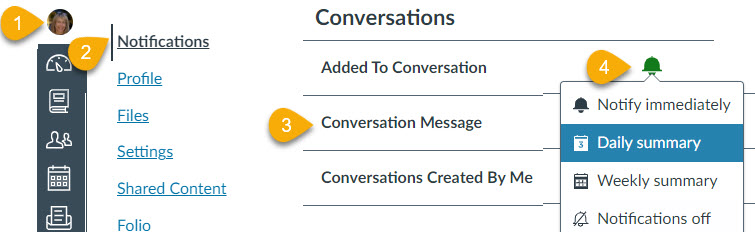
Reply to Canvas notifications directly from email
Faculty, staff, and students can respond to Canvas inbox messages through their student email. Simply reply to the notification email.
