Quick Links: | Prerequisites | Instructions | Troubleshooting |
Ally, integrated within Canvas, significantly enhances the learning experience by offering alternative file formats that cater to diverse needs. This guide will walk you through how to utilize Ally to download course content in various alternative formats, such as MP3 audio, mobile-friendly HTML, or even translated content. Understanding these features and knowing how to access them can make your study material more accessible and tailored to your learning preferences. Learn more about the available Alternative Formats.
Prerequisites
- Access to a Canvas course.
Step-by-Step Instructions
To download a file, page, or any other content in Canvas, do the following:
-
Navigate to your Canvas course and look for the Ally icon. This icon is typically located near the course content you wish to download in an alternative format.
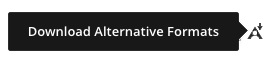

-
Select the Ally icon to open a window where you can choose the desired alternative format for your content.
-
Choose the format you prefer by selecting it from the list. You can choose MP3 audio, mobile-friendly HTML, PDF, and more. You can also download a version of the content translated to another language.
-
Download the content by selecting Download. The file will be saved to your system's download directory.

By following these steps, you can access course content in formats that best suit your learning style and needs, making your educational experience more flexible and accessible.
Troubleshooting
- Missing Download Option: If you do not see the option to download alternative formats, it might be because the file type isn’t supported or because your instructor has disabled Ally for that particular item.
- Using Mobile Devices: Currently, Ally's alternative format download feature is not available through the Canvas Mobile app. Access your course via a web browser on a computer or mobile device for this functionality.
- Quality of Alternative Formats: The quality and effectiveness of the generated alternative formats depend on the original content's quality. Ensure the source material is clear and well-structured.
Still need help? If you run into problems or still need help, reach out to Learning Technology Services.