Quick Links: | Prerequisites | Instructions | Troubleshooting |
This article guides you through the process of activating and utilizing the "weighted grades" feature in Poll Everywhere. This feature enhances your ability to conduct assessments by allowing you to assign specific point values to answers in multiple-choice and clickable image activities. Learn how to activate this feature, assign points to activity answers, and ensure your evaluations are as effective as possible.
Prerequisites
- An active Poll Everywhere presenter account.
- Existing multiple-choice or clickable image activities, or the intention to create them.
Step-by-Step Instructions
It is possible to assign partial credit to some activities in a Poll Everywhere poll. Partial credit allows you to mark multiple answers as correct or assign points on a continuum of correctness.
Assign Points to a Multiple Choice Activity
To assign partial credit to a multiple choice activity in Poll Everywhere, do the following:
-
Create or select a Multiple Choice activity.
-
Select the Edit icon at the bottom right of the page.
-
Check the Assign points to different options checkbox beneath your answer options.
-
Check the checkbox next to the correct answer(s), enter the points for each correct answer, and save your activity.

Assign Points to a Clickable Image Activity
-
Create or select a Clickable Image activity.
-
Select the Edit icon at the bottom right of the page.
-
Check the Assign points to different options checkbox beneath your answer options.
-
Check the checkbox next to the correct answer(s), enter the points for each correct answer, and save your activity.
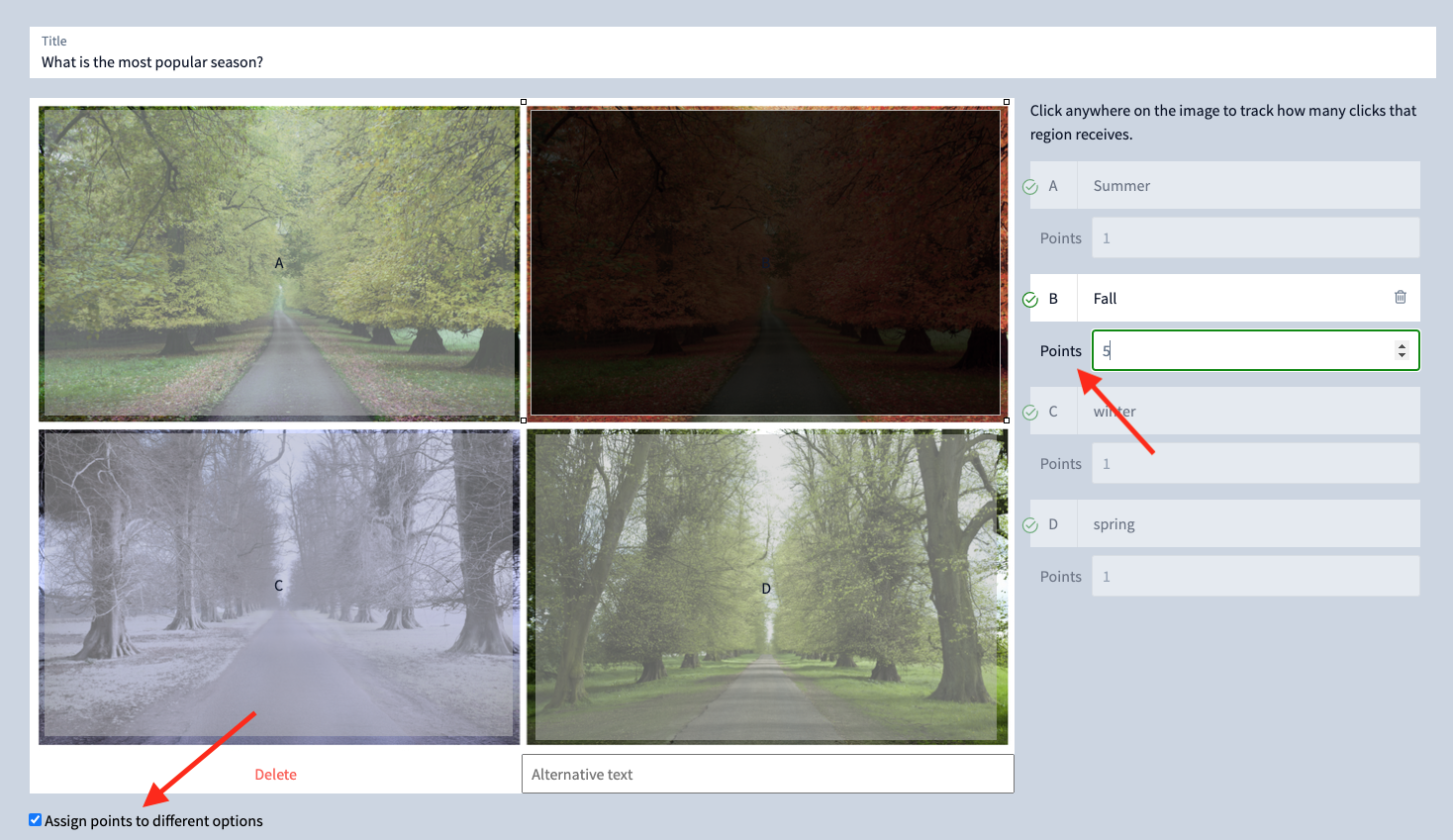
Troubleshooting
- If the Weighted grading option is not visible, ensure you are logged into your Chico State Poll Everywhere account or contact Learning Technology Services.
- Ensure you have the latest version of the Poll Everywhere interface. If not, try refreshing your browser or clearing the cache.
- For issues related to specific activities not saving points correctly, double-check the point values entered and ensure they are within the valid range (-999.99 to 999.99).
Still need help? Reach out to Poll Everywhere support or the Technology & Learning Program for further assistance.