About Zoom Recordings
Zoom cloud recordings are automatically transferred to your Kaltura Media account for captioning and easy embedding into Canvas.
If however, Kaltura is having prolonged issues, you can share a direct link to the Zoom recording.
-
The Zoom recording automatically deletes after 30 days, so this is a temporary solution.
-
The Zoom recording contains the chat and by default, a passcode.
To access the Chico State zoom portal:
-
From your browser, navigate to the Chico State portal.
-
Select Sign in. Enter your portal id and password.
- Select Zoom.
To access a link to your shared recording:
-
From the left menu, select Recordings.
-
Locate the recording you want, and select Share.
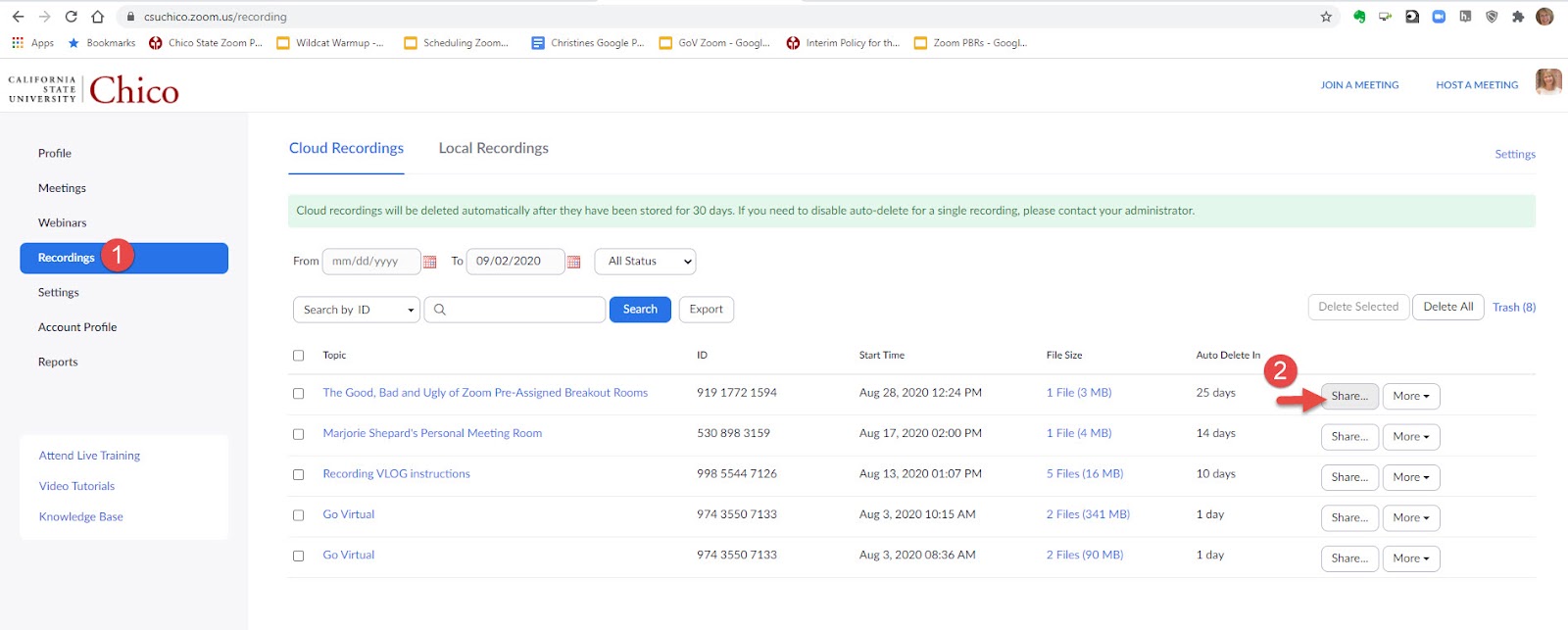
-
For easiest access, consider turning the passcode off as shown below. If you are concerned about students sharing with people outside of the class, leave it on.
-
Select copy sharing information to the clipboard.
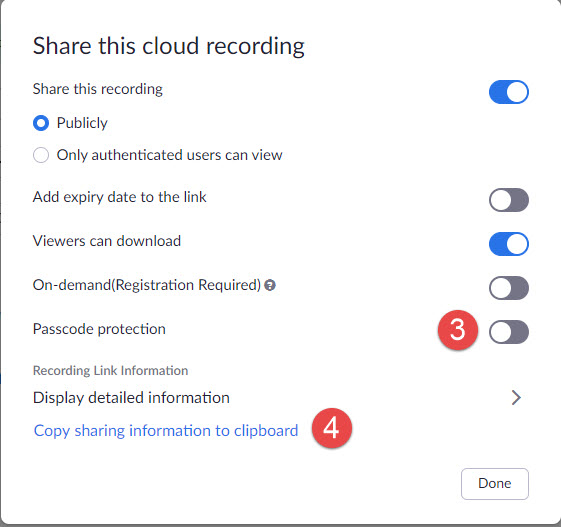
-
Paste the information into Canvas (if needed).