Body
Quick Links: | Overview | Instructions | Troubleshooting |
Overview
Adopting course materials electronically in Canvas streamlines the process for faculty to select and manage resources for their courses. This guide provides a step-by-step method for selecting new materials, reusing previous selections, and managing course material adoption through the Follett Discover tool within Canvas. Understanding this process ensures faculty can efficiently prepare their courses with the required, recommended, or optional materials for their students.
Adopting Course Materials
To adopt course materials in Canvas:
- Log in to Canvas.
- Select Account from the Global Navigation menu.
- Click My Bookstore Materials.

- Select the appropriate term from the dropdown.
- Search for your course materials, or select the appropriate option if not using any materials or only Open Educational Resources (OER).
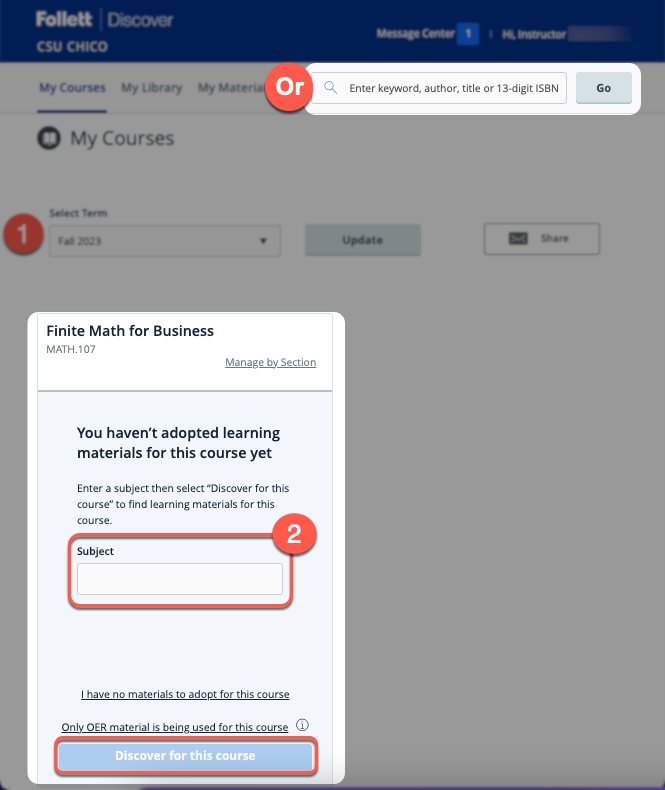
- Choose your course materials and click View Details.
- Indicate whether each item is Required, Recommended, or Optional.
- Click Adopt to finalize. You’ll receive a confirmation message once materials are successfully adopted.

Additional Options
If nothing in the bookstore catalog meets your needs or if you'd like to reuse materials:
- From the Follett Discover homepage, select your course name.

- Scroll down and select the relevant option to manually enter materials or copy from a previous term.

Troubleshooting
- Can't log in to Follett Discover: Make sure you're assigned to a future term. Contact support if issues persist.
- No materials found: Verify your search terms or manually enter details.
- Previous adoptions not showing: Confirm you're viewing the correct term and that adoptions were finalized.
Still need help? Contact the Wildcat Bookstore for further support.
Help us improve our Knowledge Base! Click Yes or No below, then let us know what worked — or what didn’t. Your feedback helps us improve our content and provide the best possible support.